
To log in or register:
1. Please go to https://www.lightsonsites.com/ or scan the QR code below:

2. If you have not registered, please click on Register.
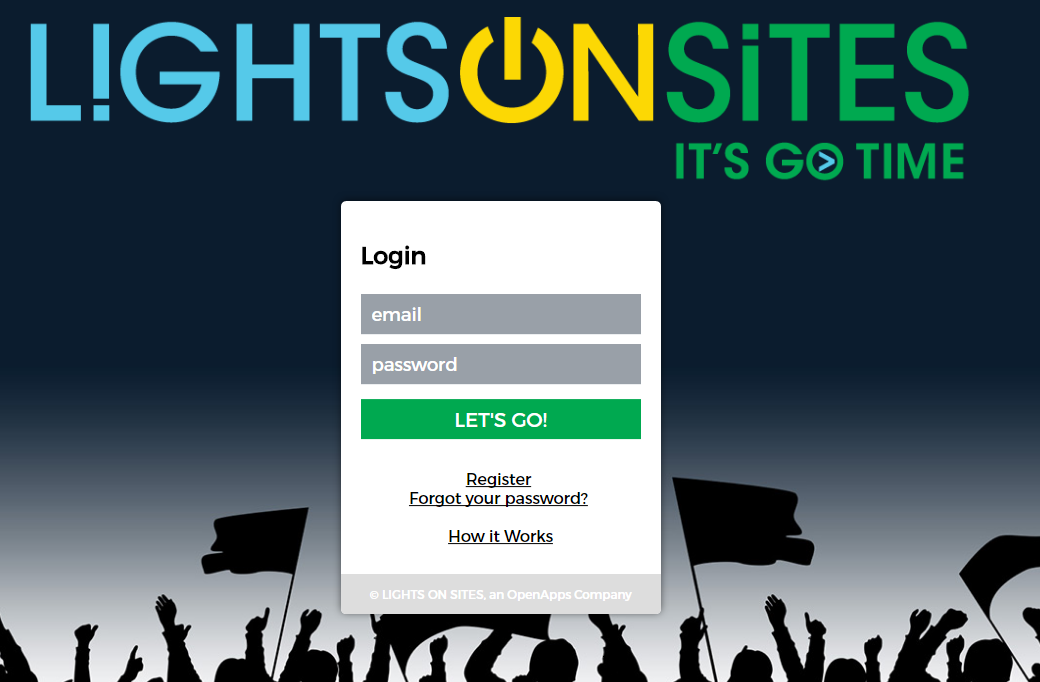
2a. Please enter your email address and create a password, then fill in your first and last name.
2b. Once you have successfully created an account, you can start using the LightsOnSites system.
3. If you already have an account, please enter your email address and password; then click Let's Go!
Operating the lights:
1. Please ensure Location Services/GPS are enabled on your data enabled smartphone or other mobile device.
2. Select the site.
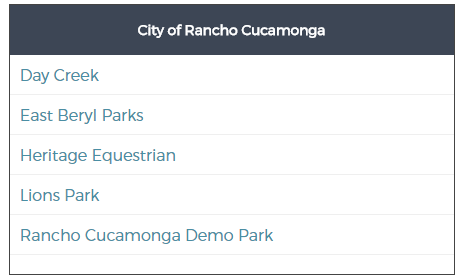
3. You will see a list of available facility to choose from. If a site is not listed, it is not available.
4. After choosing a facility, from the drop-down menu, select the length of time you would like to have the lights on and select the "Turn Lights On" button. Please note: you will only be able to select time in 30 minute increments.

5. After selecting "Turn Lights On", you will see a confirmation screen. Select "Confirm" and the lights will turn on.
NOTE: When processing your requests, there may be a short delay indicated by a flashing lightbulb. Please be patient while the application is processing so the system can turn lights on or off.
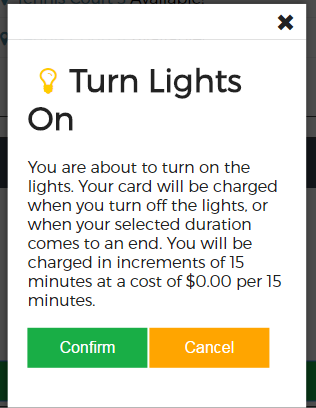
6. Once the lights have turned on, a screen will appear showing that you now have access to the lights and will show your remaining time. You also have the option of adding additional time.
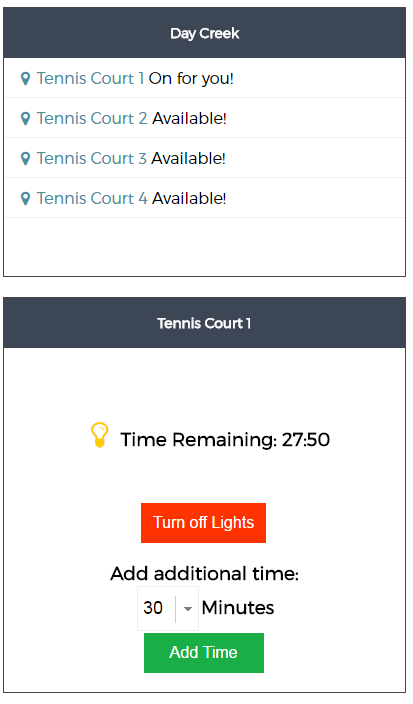
7. Three minutes before the end of your paid time at the site, a warning buzzer will sound and a warning light will come on from the time indication box. At that point, you may choose to add additional time or allow the lights turn off. You may turn the lights off at any point during your pay-to-play.
8. If there is is a fee for for using the lights, you will be charged at the beginning of each 15 minute of play. Keep in mind that if you choose to turn the lights off early, you may be charged for up to 15 minutes of unused time.
9. If the site is already in use and you would like to be next, when available, you may use the "I'm Next" feature. This feature will allow you to control the lights once the previous user's time has expired.

10. You may cancel the "I'm Next" feature selection, should you decide not to wait. You will not be charged for any time should you cancel.
