
To log in or register:
1. Please go to https://www.lightsonsites.com/ or scan the QR code below:

2. If you have not registered, please click on Register.
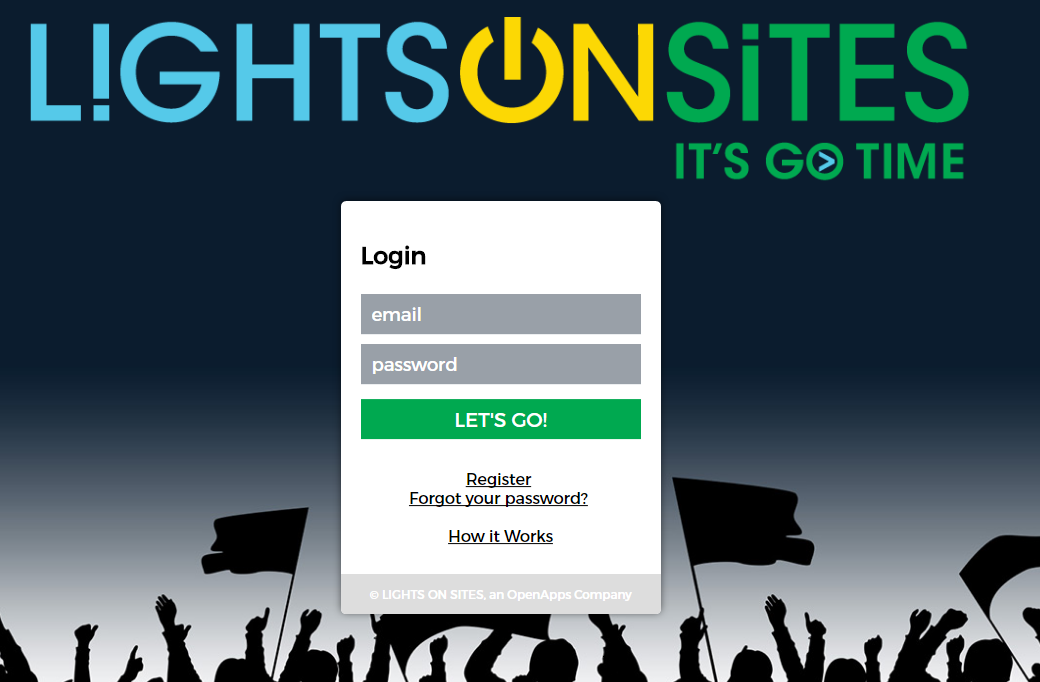
2a. Please enter your email address and create a password, then fill in your first and last name.
2b. Once you have successfully created an account, you can start using the LightsOnSites system.
3. If you already have an account, please enter your email address and password; then click Let's Go!
User Administration:
1. After Logging in, select the "Go" button under "Organization Admin".
2. To view a list of users you are responsible for administering, select the "View All Organization Users" link. To add a new user immediately, you can select the "Create Org. User" button.
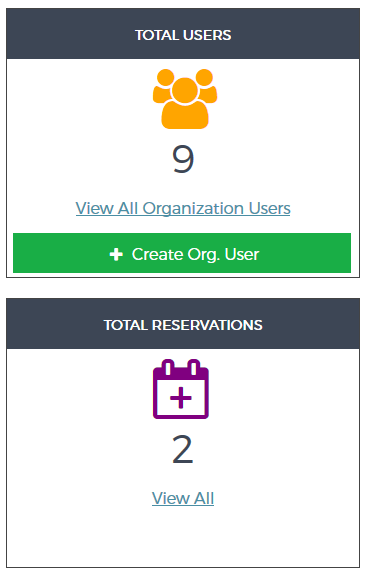
3. A list with all the organization users will appear if you choose to view it. Here you can add new users as well as remove them from your organization.
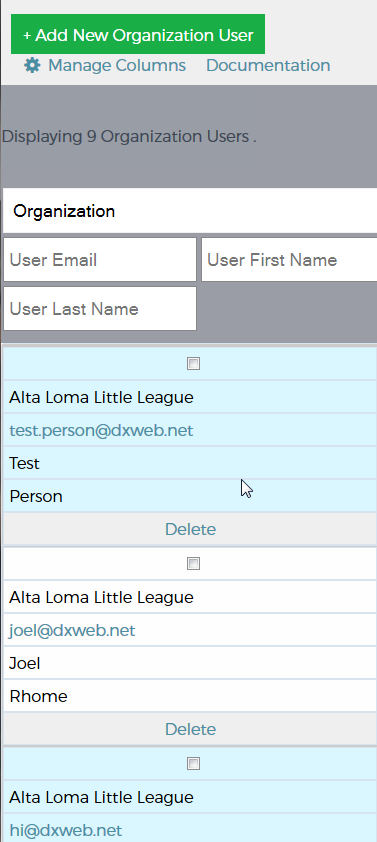
4. Select the "Add New Organization User" to add a user to your organization.
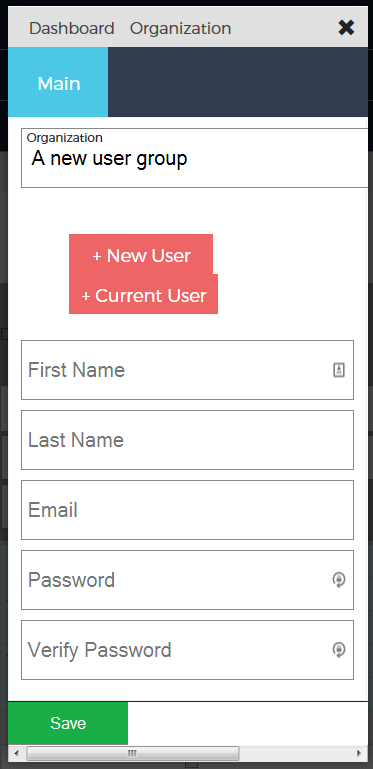
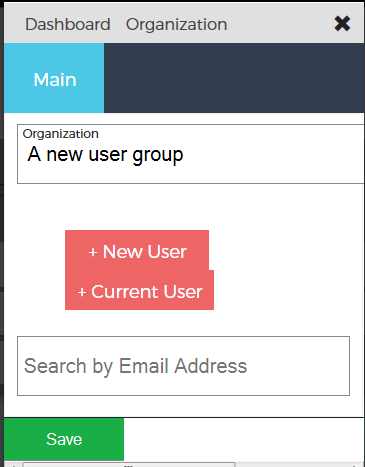
6. Select the "Save" button once you are finished.
View Reservations:
1. From the dashboard select the "View All" link in the reservations section.
2. A list of existing reservations associated with the organizations you are an administrator for will appear.
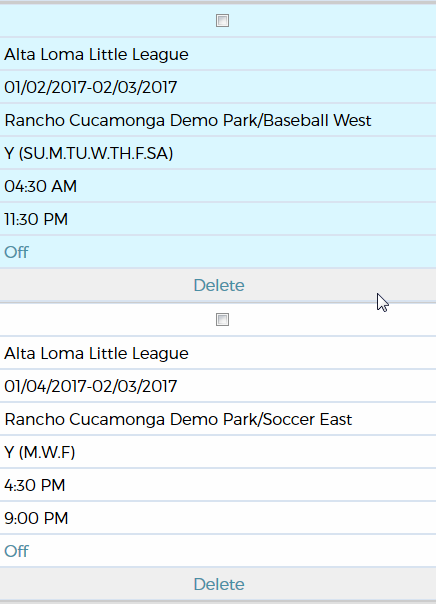
3. Reservations can be cancelled by selecting the "Delete" link.
4. The lights on an active reservation may be controlled selecting the light control status link.