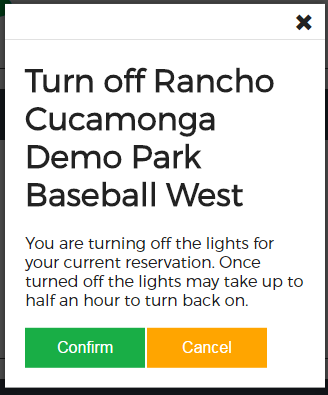To log in or register:
1. Please go to https://lightsonsites.com/ or scan the QR code below:

2. If you have not registered, please click on Register.
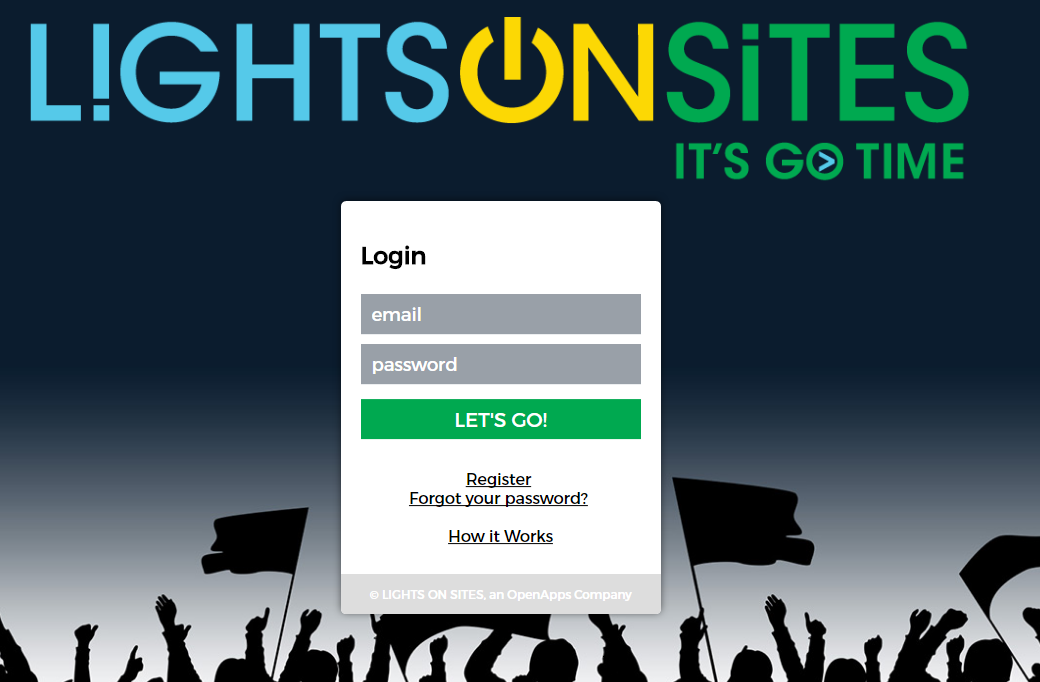
2a. Please enter your email address and create a password, then fill in your first and last name.
2b. Once you have successfully created an account, you can start using the LightsOnSites system.
3. If you already have an account, please enter your email address and password; then select "Let's Go!"
Operating the lights:
1. Please ensure Location Services/GPS are enabled on your data enabled smartphone or other mobile device.
2. After logging in, select the "Go" button under Organization User. If you've already signed up as an Individual User, that login button will appear first. Please select "Go" from the Organizational User Box.
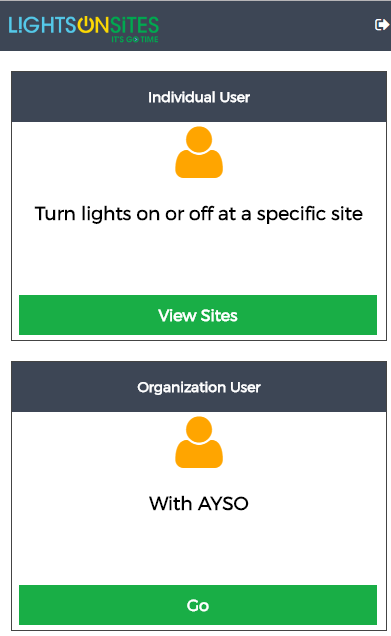
3. A list of only your reserved and scheduled facilities will be presented. To turn on the lights at a reserved facility, find it in the list. Select the the "Turn Lights On" button.
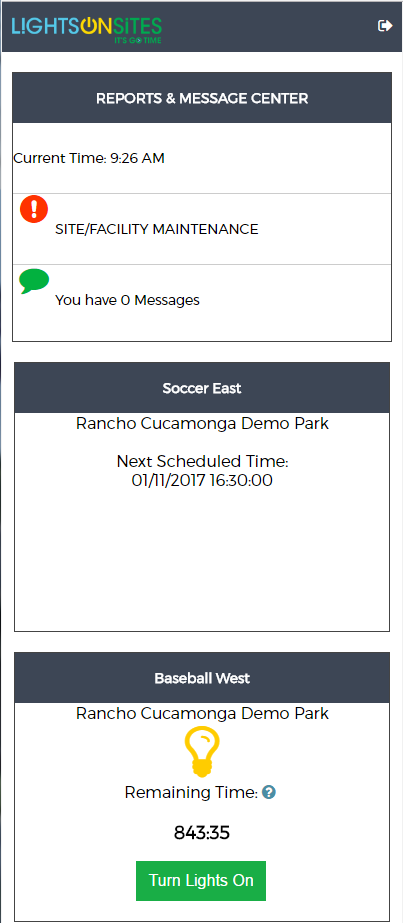
4. To turn off the lights, select the "Turn off Lights" button. A confirmation window will appear. Press "Confirm" to continue.
NOTE: When processing your requests, there may be a short delay indicated by a flashing lightbulb. Please be patient while the application is processing so the system can turn lights on or off.

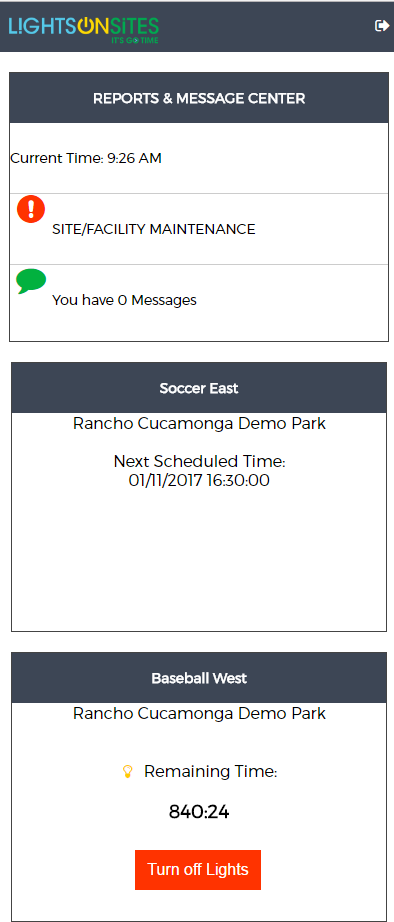
5. A confirmation window will appear. Please notice the warning, it may take as many as 30 minutes to turn the lights back on after they are turned off. If you are sure, select the "Confirm" button.